Getting Started
- Install FreeZe (download).
- Start the program.
- Press the hotkey Ctrl-Shift-Z.
-
The screen of the presentation monitor is now "frozen" and displays the transparent "FreeZe" logo in the lower right corner.

-
The presenter’s monitor shows the red "FroZen" logo.
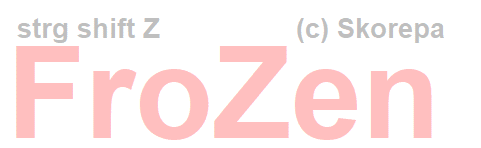
- Press the hotkey again: The presentation monitor will show the same image as the main monitor.
- Remember to close the program when you're finished. Otherwise, your desktop will remain in "Extended" mode.
After installation, the configuration window will be displayed on the screen (settings dialog). This window can be deselected so that it will not be displayed in the future.